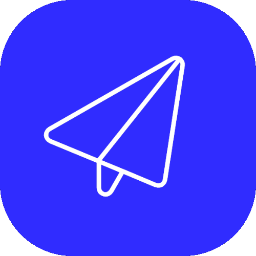Step 1: Add the contacts to the campaign
Leaving these fields unselected or blank will automatically choose all contacts in your database.
These fields will simply filter down the possible results to a fewer subset of recipients.
Thank you! Your submission has been received!
Oops! Something went wrong while submitting the form.
Total Contacts In Campaign: 0
Here is a small sample of 10 or fewer contacts that meet this criteria.
Step 2: Set the start date and time for this campaign
Leave it blank if you want this to just be an event-driven campaign when someone signs up or performs some sort of action that should initiate this campaign.
Thank you! Your submission has been received!
Oops! Something went wrong while submitting the form.
Step 3: Set the standard email settings
Thank you! Your submission has been received!
Oops! Something went wrong while submitting the form.
Step 4: Upload assets needed in campaign
Do you have images, videos or any other files that you're trying to link to in the campaign? You can upload them here, and copy and paste the source URLs for the assets in your email (or use them in your email template variables).
Step 5: Craft the emails
SetThank you! Your submission has been received!
Oops! Something went wrong while submitting the form.
Add another email
|
Delete this email
|
Test this email